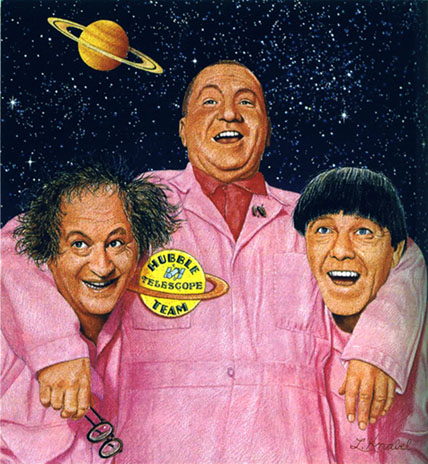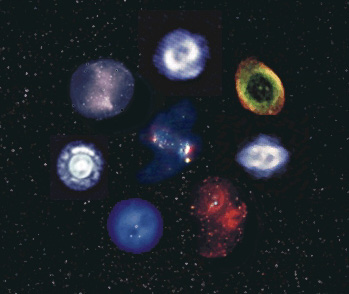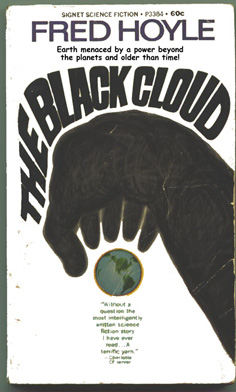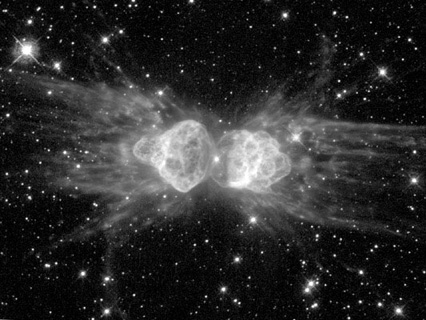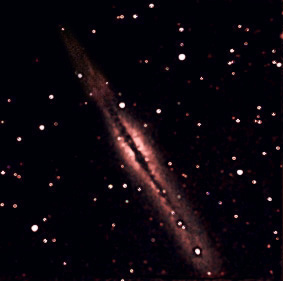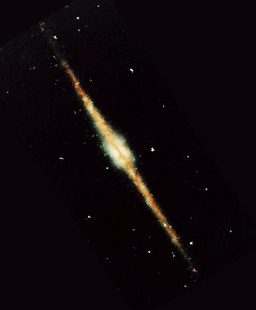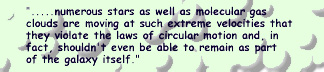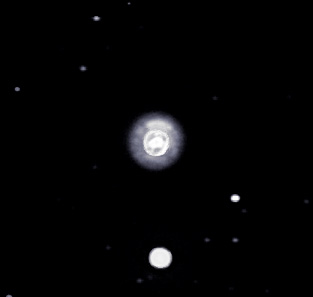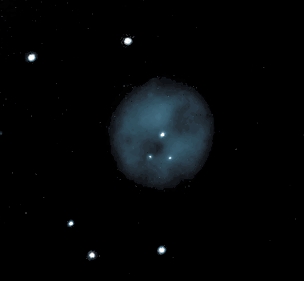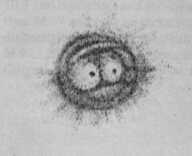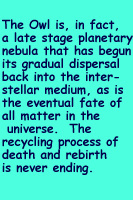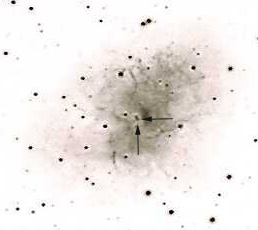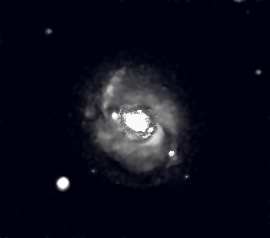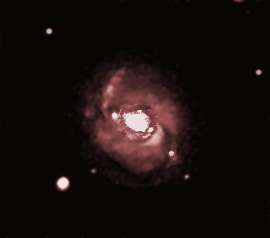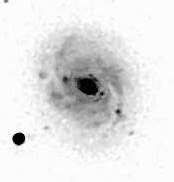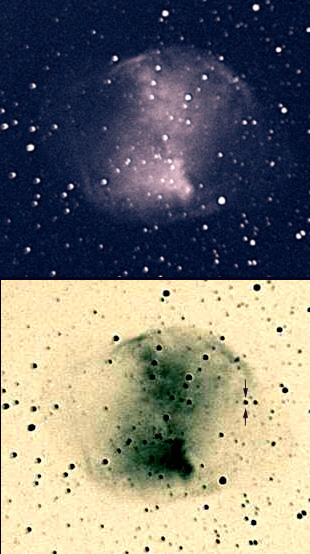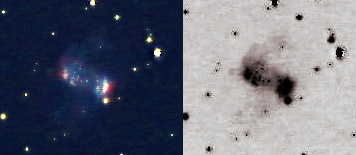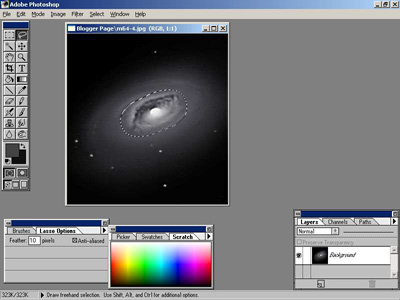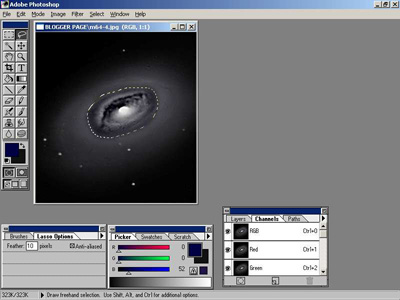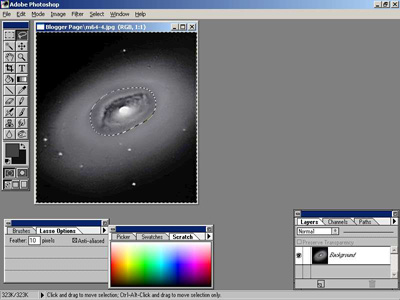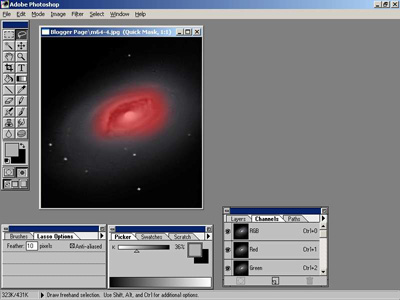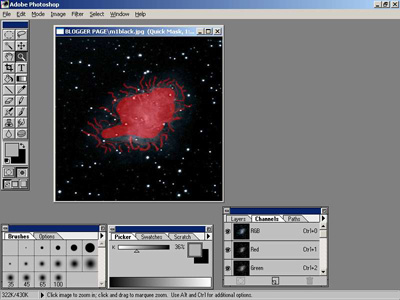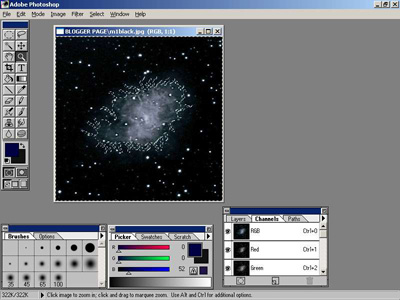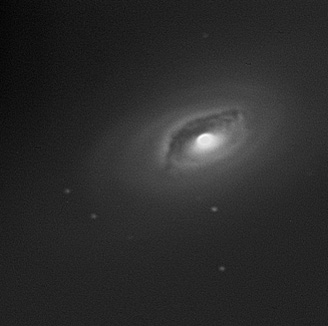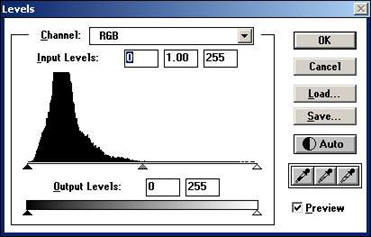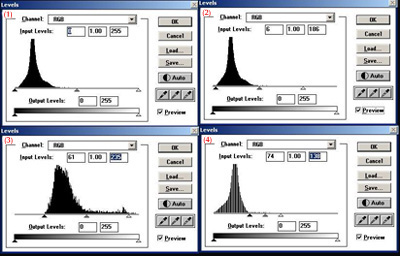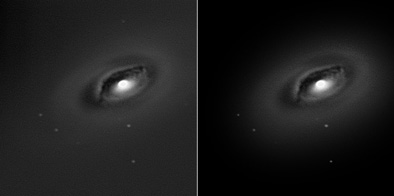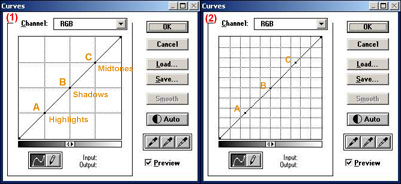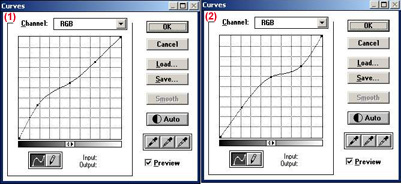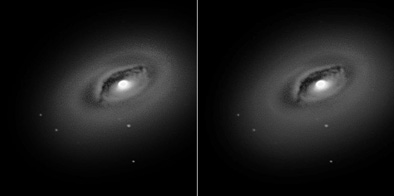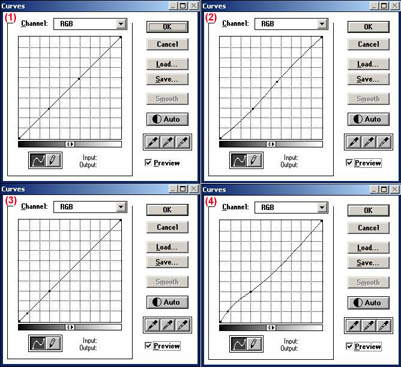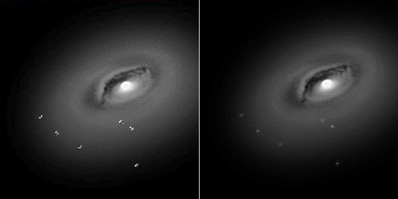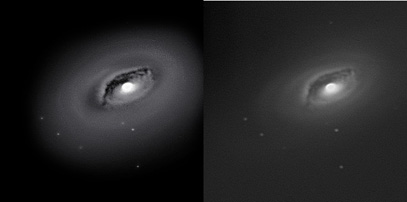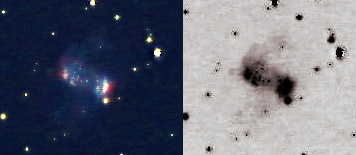 ©2006 Richard Murray
©2006 Richard MurrayA lot of names for one object but this planetary nebula is known
by all four: the Little Dumbell, the Butterfly, the Cork, and the
Barbell Nebula. It is the faintest and smallest object among the
'M' or Messier objects.
It is made up of two parts: the central rectangle and two faint wispy
butterfly wings. My imaging equipment only allowed me to bring out
just the beginning features of each wing but you can see them a little
better in the grayscale image on the right. If you were to search for
NGC-650 and NGC-651 in a planetarium program you would probably
be directed to M76 each time. The two numbers refer to each 'wing'
because they were thought by William Herschel to be two independent
nebula that were in contact. At each end of the rectangle there are
condensed gaseous features that appear to be the hottest and brightest
areas of the nebula. The rectangle is very similar to what we see when
viewing M57, the Ring Nebula, except in this case we are actually
viewing the cylinder of gas from the side rather than the end. And as in
the case of M57, M76's central star is visible. You can see this faint
16.5 mag star at the very center of the rectangle. It really consists of
two stars with the star that created the nebula itself appearing as a hot
blue star. Take a look at this stunning image of M76 taken by Adam
Block with a 20' scope which shows the butterfly wings and the hot blue
central star located at the top of the two stars:
Adam Block M76 ImageThe Little Dumbell is 3-5 thousand light years away with a length of
about one light year across. It's cylinder is expanding at the rate of
42 km/sec and it is moving towards Earth at 24 km/sec (15 miles per/sec).
The central star is approximately 90% of the mass of our sun and
eventually, as is the fate of our sun, will cool down to become a white
dwarf.
Note: The type of nebulae that I have been imaging are, for the
most part, planetary nebula (three other types are emission, reflection
and dark). The first ingredient necessary to form one of these unique
objects is a sun about the size of our own but no more than eight solar
masses. After several billions of years, when most of the hydrogen
has been burned, the core will contract, the temperature will rise and
the star will become much larger and redder. Once the helium in the
core ignites and becomes exhausted, the star begins to shed its
gaseous envelope and enters a super red giant phase with most of the
stars inner planets burnt and stripped of their atmospheres (nice
thought huh?). Over thousands of years, the stars gas is shed even
further through a process of stellar winds and 'helium shell flashes'
(don't ask) to eventually form a planetary nebula. What shape this
will take is anybody's guess which is part of the fascination in viewing
and imaging these interesting objects. After 50,000 years or so the
nebula will begin to dissipate into space leaving behind the stars old
core which will transform into a white dwarf.
Techno Stuff: 8" SCT, Mogg 0.6 fr with extension for FL 3.3,
Baader IR filter, Toucam SC1.5 normal mode, Alt 79 deg, 40.5 sec x 90,
70 frames used, dark subtract (11 frames) , 5fps, Brightness 40%,
Gamma 35%, Saturation 40%, White Balance Auto, Gain 70%,
Processed in K3CCDTools, Registax, Photoshop